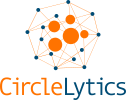Custom font
Request for a different font than our custom “Arial” font in email communication to respondents. Contact us for this request for your Account. The font will apply to all Dialogues’ mails to respondents in your Account.
User management
Assign a user or users the permission to manage your pool of users (add/remove/change permissions).
Anonymity
By design, all Dialogue results are irreversibly anonymous from one participant to another, during and after the Dialogue. The user can choose, per Dialogue, the Anonymity-option to enable non-anonymous Dialogues settings, in which case, participants’ contributions are named in the (excel) results. Using this functionality requires you to mention in the Data Processing Agreement, your access to respondent’s identity including their answers. This option can be blocked for the Account, in which case all results are always anonymous.
Custom styles
Assign branding such as custom color schemes, favicon, sender’s name in respondent’s inbox, and logos to your Dialogues. This way you personalise your Dialogues for the specific audience.
Public library
Use our library (Question Bank) with 500+ open questions for a variety of topics, eg D&I, remote work, organisational change, strategy, operational excellence, retention, etc, etc, to help you design the best questions yourself or even straightforwardly instantly apply ours.
Private library
We can implement a/any specific set of questions library questions to design the best Dialogues, focused on the topics and questions applicable for you / your team / your company.
Business Model Canvas
Use the Business Model Canvas question construct instantly and obtain your canvas as a result.
SWOT
Use the SWOT question construct instantly and obtain your SWOT analysis as a result.
Start-Keep-Stop
Run your (frequent) Start-Keep-Stop questions to stay up-to-date; based on the well-articulated model.
Excel export
Export the (anonymous) results of your Dialogues to Excel to perform your own further analysis in addition to our ready-to-go results in the Result tab of your Dialogue.
Extended Excel export (with DPA addendum)
Export the full results (including your – if applied – custom Attributes) to Excel. This may jeopardise the anonymity of your results and will therefor require a signed addendum to your Data Processing Agreement; for this, please contact us or your internal Privacy/Security officer.
Manual mode
Run your Dialogues manually. Manually move from 1st Round to 2nd Round to finish at your preferred moments. Set start date/time for your Dialogue, or even start instantly by leaving start date/time open.
Closed (yes/no) questions
Use closed questions, enriched with the Free text box for open answers. Easily filter your results the answer type you’ve applied, such as Pro/Against, Yes/No, Agree/Disagree. For more nuance to these answer types, please consider applying the Quantitative Scales or Multiple Choice to allow for a broader variety of answers.
Multiple Choice
Propose a list of up to 15 options to choose from; each of which can contain 80 characters. Get insights in the distributed preferences of your audience. A perfect base for conditional routing (ie, followup questions made dependent on respondent’s answer to your Multiple Choice question). You may even include the Free text box and the 2nd Round, and the (re)submit of the 2nd Round to enrich your outcome and increase engagement. In that latter case, answer options are limited to 15 characters, and participants are limited to select one answer option.
Conditional visibility of questions (routing)
Allow the visibility of one or more questions to depend on respondent’s answer to previously answered (closed, quantitative, or multiple choice) question(s).
Assign co-readers
Allow users to actively share the reading-rights of a Dialogue and the Dialogue’s results with other user(s). User can decide per Dialogue which user(s) gets co-reading rights. These can be adjusted at any moment.
Toggle visibility of opinion suggestions in Round 1
While entering a contribution in Round 1, a respondent will be presented similar contributions from other respondents if and when they contain at least 6 of the same words. This option allows you to turn off these suggestions. By default, it’s switch off, to maximise diversity, hence, to mitigate any influence on respondent while typing her/his contribution.
Opt-Out
Depending on your relation or contract with the respondents, you may be obligated or desire to allow them to unsubscribe from your Dialogue or even from all your future Dialogue starting instantly. With this permission enabled, you can choose to include the unsubscribe link in the email communication.
Unsubscribe respondents in batches
When dealing with large external groups, the requests to unsubscribe from a Dialogue may reach you by email. Also, if during a live Dialogue, you may decide that a specific list of respondents needs to be unsubscribed. With this functionality you can upload lists of respondents to be unsubscribed.
Graph export
The possibility to export underlying data of graphs to Excel and / or download the graph as picture.
Two factor authentication
A user can be obligated to use Google Authenticator – in addition to the username and password – for logging in.
Dialogue Admin
A user can be assigned the permission to co-view (supervise) all Dialogues of specified other user(s) in the same Account. Upon setting this permission, the other user(s) can be selected.
Apply respondent without email
Allow respondents to join your Dialogue via the Dialogue Link, without the need for them to fill in nor approve their email address.
Sample Dialogues
Allow user to generate Sample Dialogues with dummy data, to learn more about the tool, such as the Dialogue’s results.
Toggle suggestion for new Dialogues question
Allow user to decide per Dialogue, if the respondent is allowed to answer the 2nd Round’s system question in the landing screen, ie. “Are there any topics for future Dialogue you can recommend?”
MC to attribute
Allow user to convert the results of a (single-select) Multiple Choice question into an Attribute to allow for Filtering of results.
Filtering on attributes
Filtering allows user to add Attributes (up to 5 per Dialogue; eg age category, region, function, etc) to the excel with invitees, and will thus be imported. In the Result tab, one or more Attributes and its Values may be selected to filter results and analyse deeper. Any disclosure of results (dashboard, excel, pdf), including filtered results, require a minimum of 5 results to protect participants’ privacy even further.